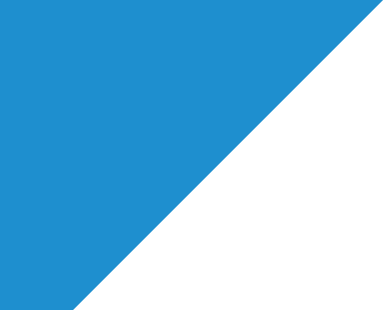Updating Your Spotlight Profile FAQs
It’s vitally important that you keep your Spotlight profile up-to-date so casting directors can find you using Spotlight search. This should be a regular task you set yourself so we’d suggest making a note in your diary to check-in every month.
Publishing accurate up-to-date information about your credits, skills and training will only improve your chances of being found on Spotlight. You never know what might be useful for a casting professional to know about you!
Spotlight profile and profile editor
Our bespoke profile editor allows you to update your details intuitively, at any time and on the move. All your changes will be published immediately on your Spotlight profile.
By clicking on any of the edit (pen) icons on your profile edit page you can update each area of your profile individually.
Your details
Here you can add information about your gender, physical appearance, playing age, location and nationality, vocal and singing ranges etc. If you want or need to change your performer name you’ll also see links on how to get in touch so we can check its availability.
Updating your gender
Once you have selected a gender option you can decide to publish your gender publicly or keep it private (but still be found by casting professionals).
When providing information about gender you can choose from the following options: Female, Male, Transgender - Female, Transgender - Male, Non-Binary and Custom*
*If you don’t fit into one of these options, you can choose ‘Custom’ where you can add additional information about yourself e.g. if you’re gender fluid. Anything typed into the custom field can be searched by casting professionals.
The ability to add further information to your gender selection applies for all gender options.
To change or update your gender on your profile, follow these steps:
- Sign into your account and click on the ‘View/update my profile’ link.
- Next to the ‘Details’ header, click the pencil icon to load the edit screen.
- In the tab titled ‘Basic’, scroll down to the section titled ‘How do you want to be found on Spotlight?’
- In the ‘Find me as’ dropdown menu, select the relevant option i.e. Female, Male, Transgender - female, Transgender - male, Non-Binary or Custom. If you don’t fit into one of the options, select ‘Custom’ and you can add more information in the ‘Further information’ field. By selecting one of these options, you’ll appear in the relevant searches.
- ‘Further information’ is an optional field where brief additional gender information can be added should you wish. For example, if you added ‘gender fluid’, your profile will appear in search results by casting professionals who are searching Spotlight using this specific term. Anything you type into this text field can be searched by casting professionals.
- Under the section titled ‘Do you want your gender displayed on your profile?’ there is a ‘No’ and ‘Yes’ option.
- By selecting ‘No’, your gender information will only be visible if casting professionals filter their search results by gender or a specific term. For example if you typed ‘gender fluid’ in the ‘Further information’ field and a casting professional searches for this term, your profile will be shown, including all the details you have entered even if the information isn’t displayed publicly on your profile.
- To save your changes, click the [Close and return to profile] button
Introducing Ethnicity or Heritage
We are very excited to launch our new Ethnicity or Heritage feature, which allows Performers to more accurately self-identify.
This is based on a lot of feedback we’ve had from our members and has been a big piece of work under consultation with many industry parties.
We believe this gives the power back to performers in presenting themselves how they wish to be portrayed and drives the opportunity for all to be found based on their lived experience, should a role require authentic casting.
As a Performer, how do I update this on my profile?
To access this feature, click ‘Update my profile’ from your left hand menu when signed into your account and click the pencil icon next to the ‘Details’ section.
- You’ll see you can choose from a list of 8 higher list options.
- You can also freetype in a second ‘specific’ field to enter an ethnicity or heritage that is more specified from a much larger list (of over 800).
- Additionally, there is a fully ‘Free-Text’ option so you can present yourself exactly how you wish to.
- You will then be able to choose whether to display this information on your public profile or not (If you choose to not display this publicly, it will only be available to casting directors who specifically search for this term on the platform. This feature has not yet been released to casting directors but will be in the very near future).
Job Filters
You may also want to update your job filters...
If you’ve updated your gender, don’t forget to change your job filters to show you relevant roles. To do this:
- Click the ‘Jobs feed’ link
- Click ‘Change filter settings’
- In the ‘Role details’ tab, under the ‘Gender’ section, select the relevant option(s) from the checklist: Male, Female, Transgender - male, Transgender - female, Non-Binary or Custom
- Scroll to the bottom and click the [Save and close] button
If applicable, please also discuss with your agent which gender roles you want to be submitted for in the future. Agents need to understand what gender role(s) you’re interested in playing, how you’d like to be found on Spotlight and how best they can help you. You may find page 9 of the Equity Guidelines for Entertainment Professionals working with LGBT+ Performers which were put together in collaboration with All About Trans and Spotlight useful in this regard.
Some things to discuss with your agent could include:
- What are your casting aspirations?
- Is there anything you need?
- How can your agent support you?
- Should shared information remain confidential?
Pronouns
There are a couple of options currently for displaying your pronouns on your profile e.g. She/Her, He/Him, They/Them. You can either add them to your 'About me' section or add them to the 'Further information' box when selecting your gender on your profile in the 'Details' area.
Updating your disability
If you are a Deaf or disabled performer you can choose to add this information to your profile and add more specific information should you wish. You also have full control over whether this information can be seen publicly or not.
Whether you decide to publish your disability(ies) publicly or keep it private, we’ve made sure that you can be found by casting professionals.
To change, remove or update any disabilities on your profile, follow these steps:
- Sign in to your account and click on the ‘View/update my profile’ link
- Next to the ‘Details’ header, click the pencil icon to load the edit screen
- In the tab titled ‘Basic’, scroll down to the section titled ‘Disabilities’
- Under the ‘Do you identify as Deaf or disabled’ heading, select ‘No’ or ‘Yes’
- If you select ‘Yes’, you’ll see more options revealed for you to choose from. You can select, or deselect, as many as is applicable.
- ‘Further information’ is an optional field where brief additional information can be added should you wish. For example, if you added ‘wheelchair user’, your profile will appear in search results by casting professionals who are searching Spotlight using this specific term. Anything you type into this text field can be searched by casting directors.
- Under the section titled ‘Would you like to display your disability(ies)?' and any further information you have included on your public profile? ’there is a ‘No’ and ‘Yes’ option
- By selecting ‘No’, your disability(ies) information will only be visible if casting professionals filter their search results by disability or a specific term. For example if you typed ‘wheelchair user’ in the ‘Further information’ field and a casting professional searches for this term, your profile will be shown, including all the details you have entered even if the information isn’t displayed publicly on your profile.
- To save your changes, click the [Close and return to profile] button
Contact
Here you are able to self-manage which agents appear on your profile. If you need to remove your agents and appear as self-representing you can find more help as an unrepresented performer in these FAQs.
Please note that our Young Performer members do need to be represented to maintain their membership and cannot appear on Spotlight without an agent.
If you are a graduate member the details of your training school will also automatically appear on your profile in this area. Once you are no longer a graduate member these will not appear here.
Performer website
Currently only Spotlight can add a link to your professional personal website. To have a site added or removed please contact us. This area will soon be self-editable.
Adding photographs
Our photo management system allows you to change your main headshot or any of your gallery images any time you want. You’ll find handy tips and advice about what type of images are best for Spotlight and prompts not to add too many. All photographs are published immediately but note all photo uploads are subsequently reviewed by our team and will be removed if they do not meet our image guidelines. In this area you can also hide, re-order or remove images. We have lots more advice on how to make sure you publish the best photograph.
Adding or updating your showreel and audio clips
Our easy to use media management system allows you to upload and publish up to 20 minutes each of video and audio at any one time. You can also re-order, hide and describe your media clips. Take a look at our advice and FAQs for managing your Spotlight media library.
Credits
Keeping your credits up-to-date is incredibly important so casting directors can see the breadth of your experience, know the kinds of places you have performed, genres you’ve worked across and with which companies and directors. You can choose to publish your credits in a list, in date order, or under specific headings that you can also manage and reorder e.g. Audio, Television, Film, Feature Film, Short Film, Stage etc. But please note that casting professionals have the option, on a profile by profile basis, to choose how they view credits.
All credit information is searchable so it's vital you fill out as much information as you can and that you spell names and production titles correctly. Take a look at our useful tips to help you make the most of your credits.
Skills
Adding skills to your profile is also key. But they must always be honest and accurate. You can update your accents and dialects, languages, music and dance, performance, presenting and sports skills here too whilst also showing your skill level e.g. skilled or highly skilled. You will see prompts to ensure you don’t add too many.
'About me' and Training
There are two free text areas here, ‘About me’ and Training. You will see prompts and character counts in each so you can keep your information concise.
The free text entered into these sections is key word searchable. Casting professionals can search for key words, and if that word is in your ‘About Me’ or training section, you’ll come up in their results. So it’s important to make every word count!
The ‘About Me’ section is ideal for listing useful information that doesn’t fit anywhere else on your profile, such as productions you’ve recently appeared in, or for instance more details about your heritage, and unusual skills that might not appear in the ‘Skills’ section.
You don’t need to list every course/workshop you’ve ever attended in your ‘Training’ section. Focus on your key training, such as drama school. Or, if you’ve done very specialised training such as ‘L'ecole Jacques Lecoq', or for example specific combat training then this may be worth including too.
Keep both sections neat and up to date, and don’t forget to adapt the information to suit the roles you’re putting yourself forward for.
Take a look at our guide to making the best impression with your profile.
How to print, email or view your published profile
You’ll see features at the top of the edit page where you can print or email your profile. And when editing, to see how your published profile appears, click on ‘View published profile’.
Your main menu
In the top left hand corner (right on mobile) you will see a menu ‘hamburger’.
Clicking on this gives you access to the navigation menu where you can see your jobs feed (adult performers only); a ‘Link to my profile’ facility where you’ll find ‘Spotlight performer’ buttons that you can add to your own website or blog; your account settings; and Spotlight discounts.
Other improvements to come...
Having undertaken industry research as well as collating all our previous feedback we will also be including a range of new appearance options that better represent our members.
We will be expanding the features available when publishing your credits to include more granular date ranges e.g. 04.06.20 - 05.07.21 or June 2020 to July 2021 as well as a way for you to highlight your top five credits to casting directors in a separate ‘highlights’ heading.
There'll also be a new venue field for stage and other relevant live performance credits so, as appropriate, you can publish that a performance took place at e.g. The Globe.
A new ‘Reviews and awards’ section will also follow where you can publish stage, film or television reviews and awards such as e.g. Winner of Carleton Hobbs award.
We’ll be regularly rolling out new features to make your profile the best it can be and to ensure you are more easily found by casting professionals.
Browsers
We strongly recommend that you always use the most up-to-date version of your browser. If you choose to use browsers other than those we recommend, or older versions of browsers, please be aware that some functionality may not work as expected or even at all.
As ever our dedicated publishing team checks every edit and photo update you make so we make sure you are always presented in the best possible light.
Check out lots more information about how to make the most of your Spotlight profile.