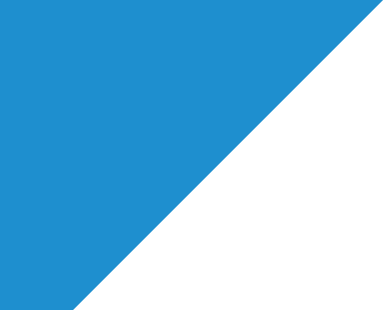How To Change Your Filters
In this video we are going to show you how to change your filter settings when looking for particular breakdowns or casting briefs. We also have a helpful written step-by-step guide available below to help you on your way!
1. Finding Your Filter Settings
You can find your filters in two different ways - on the Menu you will see a section called ‘Projects’ and in Quick Links you will see a section called ‘Jobs Feed’. This is where you will see all breakdowns that have been posted by our Casting Directors and where you can find your filters.
Once you have entered the ‘Jobs Feed’/’Projects’ area, you will see at the top left corner ‘Change my filter settings’. Once you are here you will be able to see all the possible filters that can be used when a breakdown is posted.
- Contract Type, Production Type, Production Countries and Casting Countries.
When a Casting Director posts a breakdown, they select different categories to match their production, this is split up into 4 categories : production type (e.g Film, TV, Commercial, Stage), contract type (e.g. Equity -PACT, SAG-AFTRA etc), the country the production is being produced and the country the production is casting in (e.g UK, USA, Canada etc).
2. Selecting Your Preferred Filters
Depending on your client list, you may not wish to see all of the different categories, therefore you have the option to filter which categories you see on your ‘Jobs Feed’.
Within each category, you have the option to tick as many or as little options as you like depending on what you are looking for. Once you have made your selection, make sure to press ‘Save and Close’.
If you are unsure as to what contract types you would wish to see or filter out, please go to your ‘Industry Resources’ tab within your main menu where you will find a helpful Glossary of Contract types on Spotlight
3. View the Jobs That Match Your Filters
Once you have saved your selections, you will be taken back to the ‘Jobs Feed’. From now on, only jobs that match your filter will appear.
If you wish to see ALL jobs without changing your filters, you can see them in the ‘Projects’ tab along the top of the page. You can also change your filters at any time should you wish by going back to ‘Change my filter settings’
You can also search for particular genres within your selected filters. For example, if you wish to search for a particular production type, contract type or a particular date or name of a breakdown - you can do so, by using the filter options available in your Jobs Feed.
You can also do this by selecting the ‘View all Filters.
Please remember if you wish to return to your original ‘Jobs Feed’, please clear these search filters by going to ‘View all filters’ and selecting ‘clear all’.
This will not clear the filters you have selected in ‘Matching my Filter’ but it will clear any filters you have added if you were looking for a particular type of breakdown.
Should you have any further questions about changing filters or your agent account in general, please email [email protected] and someone will be happy to help you with your enquiry.